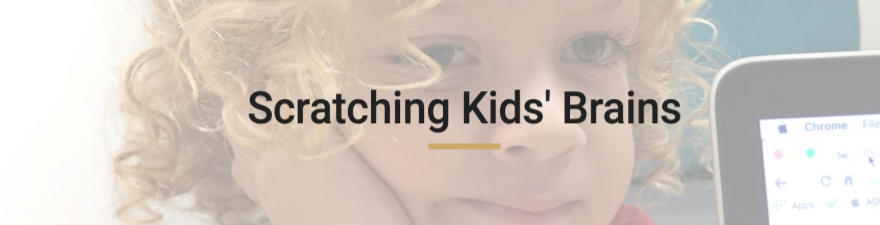Quickly searching all the online retailers in Malaysia and I couldn't find any, a quick check of Amazon found a seller that was willing to ship to KL (it was about 3 times the price you can get them in the US). I figured it was still worth having a look at. To my extreme pleasure the Merge cube arrived in less than a week.
The Merge Cube is a foam cube about 7cm by 7cm it acts like an AR projector screen. Using any of the Merge Cube apps, you can project a 3D image on to the cube, as you move the cube the image moves.
The kids and I got straight into it, we started downloading some apps and started playing. Some of the apps were not available on the Australian or Malaysian App store, but we still managed to find a few.
One of the first apps we played with was Anatomy AR+
It was pretty cool to be able to hold a beating heart in your hands or to turn a skull around to see it from every angle. The cube is very responsive and tracks the image very quickly.
We then downloaded Things for Merge Cube this is basically a set of 16 demos and game, you select the demo by turn the cube and selecting the game you want to play. My son loves the fireworks demo and my daughter loves being able to see the moving people and cars in the city
My son who is in early years (3 and 4 year olds) wanted to take the Merge Cube to class to show his teacher because they were learning about bones. Once we showed the teacher she got excited and asked me to bring it back so the whole class could experience holding a skull when their grade 6 buddies came to visit.
We used an iPad air in a stand so that the kids didn't need to hold the iPad and the cube, sometimes they found it a bit tricky to see the image and hold the cube, but they got there in the end.
The kids had a blast, holding different body parts, turning them around and experiencing first hand what a heart, brain and skull look like. The next best thing to actually holding these things (not that any of us want to hold an actual beating heart)
It was just good timing that the Early Years class were learning about the human body when the Merge cube arrived.
My next challenge is to try and find a way to get reasonably priced cubes here in Malaysia and explore other apps that could be used in other classes and subject. It would also be very cool to use a Merge cube in a breakout.edu and maybe even get a merge cube VR headset.
Sidenote - I just started playing with defused and it is excellent, great problem solving - this is one app I want to use in class.